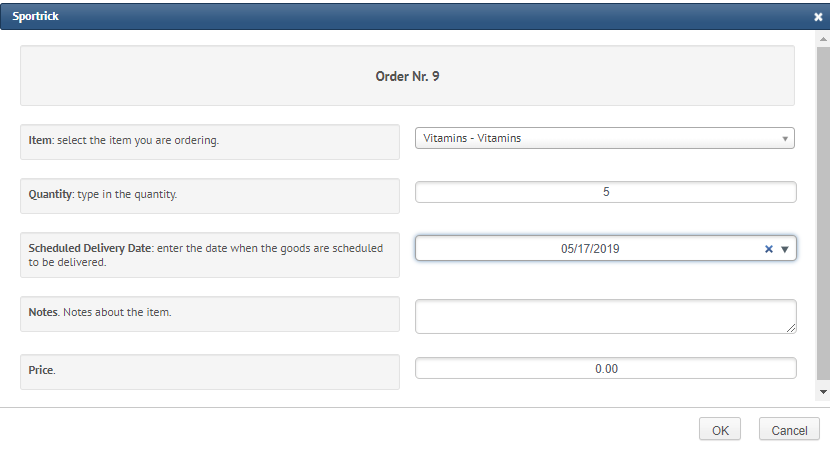In the daily management of the business there might be the need to move stock from one warehouse to another. A practical example can be useful to clarify: in the general warehouse there is a stock of 30 facial masks. The Beautician takes 5 masks to provide a service to the clients. To justify the fact that 5 masks are missing from the stock since they have not been sold via the Proshop, it will be necessary to create a second warehouse. The procedure below will explain how to do it step by step.
- Creation of the two warehouses: click on Planning -> Proshop -> Warehouse-> Add and create two warehouses adding name and description (optional). Then click on OK to save. Example:
- 1_general warehouse
- 2_beauty warehouse (the numbers can be useful to specify the order of appearance in the menu of warehouse selection. Otherwise the system will order them alphabetically)
- Massive upload of items in the general warehouse: please click here for more info
- Move items from one warehouse to the other:
- click on Planning -> Proshop -> Orders-> Add, and fill in the necessary fields, making sure the order type and warehouse are the same as those in the picture below

- click on OK to save the changes. The system will automatically return to the previous page and an additional table will appear at the bottom of the page. Click on Add and fill in the required fields, specifying the items and the quantity that have been taken from the general warehouse


- after you have clicked on OK, you will notice that the order has appeared in the first table and in the second table you will find the items you have just created for that order with the corresponding quantity, price and notes (if specified)

- the exact same procedure has to be repeated but this time when adding the order of supply for the second warehouse (beauty) the fields must be filled in as shown in the picture below

- click on Planning -> Proshop -> Orders-> Add, and fill in the necessary fields, making sure the order type and warehouse are the same as those in the picture below