List of Topics
- how to change the booking of a class
- how to change the booking of a service
- how can clients manage their bookings independently?
1. How to Change the Booking of a Class
According to the way a class has been booked, there are different ways to change the booking.
Class included in the client's multipack
To change the booking of a class that's included in the client's multipack, please follow the steps below:
- find the user profile of the client
- click on Activities/Access Records and filter by date (if required)
- click on Change next to the class to open up the timetable and select the new booking slot.

If the Change button is not visible, it means that the class has already taken place and the booking can't be changed.
Class booked without need of a valid multipack
It is not possible to reschedule a booking if the class was booked without the need of a valid multipack. The booking will have to be deleted to remove the name of the customer from the list of attendees. If the customer is still interested in booking the class at a different time or on a different day, they will have to proceed with a new booking. Please refer to the following manual to delete the booking correctly: How to delete a booking.
2. How to Change the Booking of a Service
Please note that it is only possible to change the booking of a service if it hasn't taken place yet. Conversely, it will be necessary to delete the existing booking and book a new slot.
There are two ways of rescheduling the booking of a service:
- from the service planner:
- click on the slot of the service you wish to reschedule

- click on Reschedule

- double-click on a new slot, check the new details on the window that will pop up (you can amend the resources as well) and confirm the appointment by clicking on OK.

- click on the slot of the service you wish to reschedule
- from the user's profile: click on Activities/Access Records and filter by date to find the booking. Then click on Reschedule.
 A new window will open up to reschedule the service. The current reservation is highlighted in red. To reschedule, double click on the desired date/time slot on the planner.
A new window will open up to reschedule the service. The current reservation is highlighted in red. To reschedule, double click on the desired date/time slot on the planner.
A new window will open up to confirm or to further edit the reservation (change resources for example). It is also possible to add notes. Then click on OK to confirm the changes.
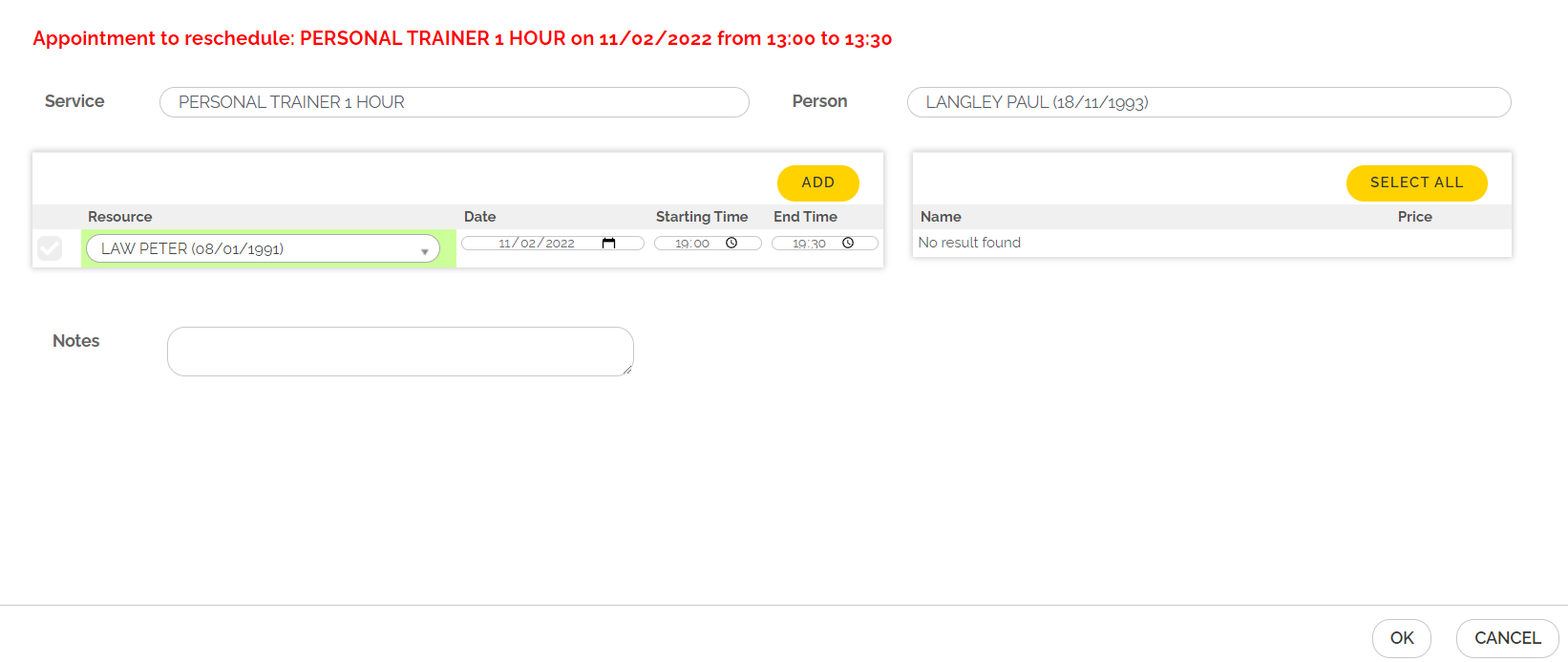
3. How can Clients Manage their Bookings Independently?
Clients can manage their bookings from the E-Commerce portal.
If they wish to reschedule the booking of a class, they will have to cancel the existing booking and proceed with a new one.
If they wish to reschedule the booking of a service, they will have to contact the reception, since they cannot cancel the booking of a service via the E-Commerce.
